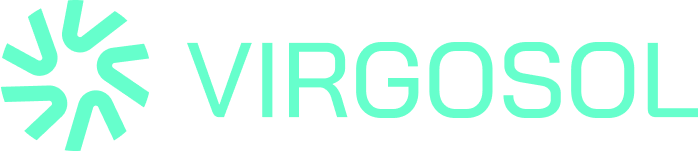Modal title
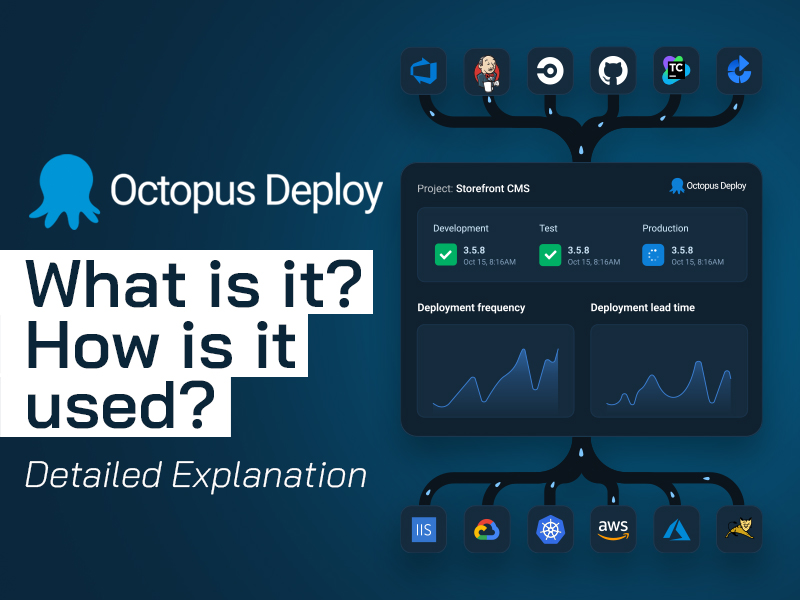
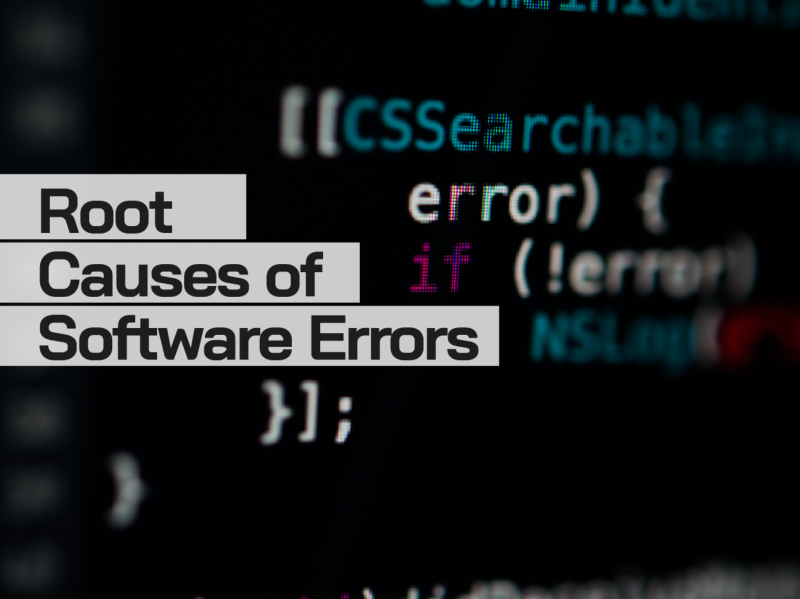


Why Mobile Application Testing is Critical for Improving User Experience and Boosting Business Success
462 days ago
Mobile Applications
Mobile Applications


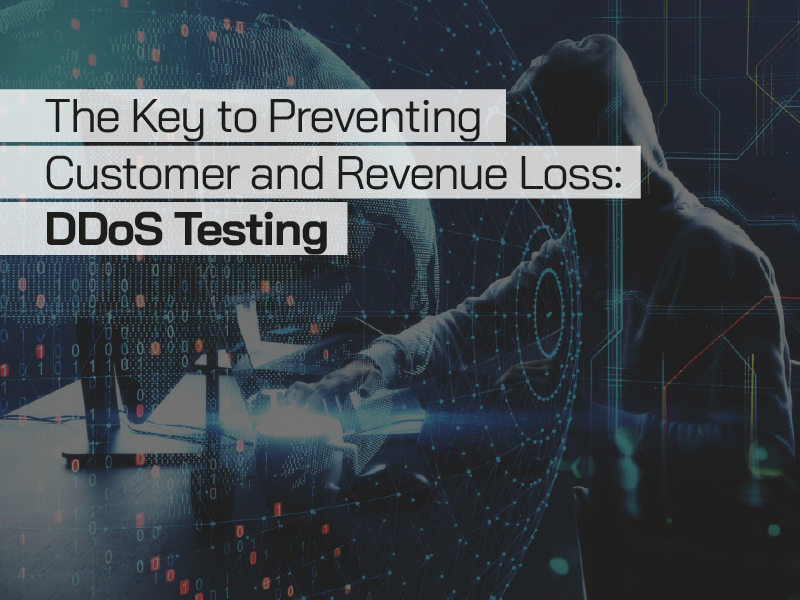
The Key to Preventing Customer and Revenue Loss: DDoS Testing
10 days ago
#Virgosol #DDoSphere #CyberSecurity #Ecommerce #Fintech #BusinessContinuity #CustomerExperience #DigitalResilience #MüşteriKaybı #GelirKaybı #SiberGüvenlik
#Virgosol #DDoSphere #CyberSecurity #Ecommerce #Fintech #BusinessContinuity #CustomerExperience #DigitalResilience #MüşteriKaybı #GelirKaybı #SiberGüvenlik
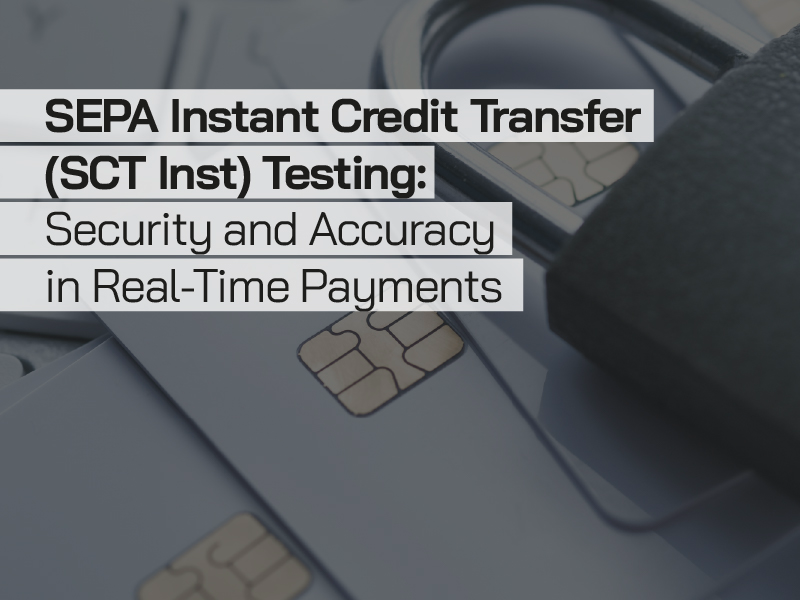
SEPA Instant Credit Transfer (SCT Inst) Testing: Security and Accuracy in Real-Time Payments
10 days ago
#SEPA #SCTInst #RealTimePayments #Fintech #Compliance #DigitalBanking #Virgosol #Payments #DORA #PSD2
#SEPA #SCTInst #RealTimePayments #Fintech #Compliance #DigitalBanking #Virgosol #Payments #DORA #PSD2

The EU’s New Cyber Resilience Regulation DORA: A New Standard for Financial Institutions
10 days ago
#DORA #DigitalResilience #OperationalResilience #CyberSecurity #FinTech #Finance #Banking #Compliance #RegTech #RiskManagement #Virgosol #QualityAssurance #TestAutomation #PerformanceTesting
#DORA #DigitalResilience #OperationalResilience #CyberSecurity #FinTech #Finance #Banking #Compliance #RegTech #RiskManagement #Virgosol #QualityAssurance #TestAutomation #PerformanceTesting